

GL Writeback: create allocations, accruals and any type of GL entry right from Excel with Velixo Reports 4.0
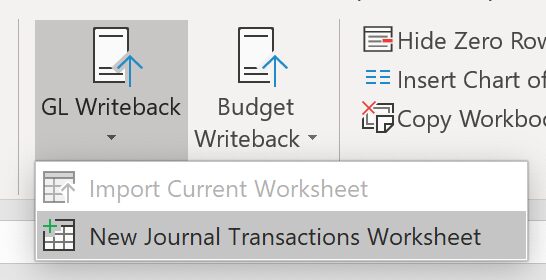
My last blog post concluded with the announcement of a new version of our popular Excel-based financial and project reporting tool, Velixo Reports. I’m very excited to give you a sneak peek of the enhancements that will be included in version 4.0, starting with GL Writeback. Just like everything else in the product, GL Writeback was built from the ground up with Acumatica and MYOB Advanced users in mind.
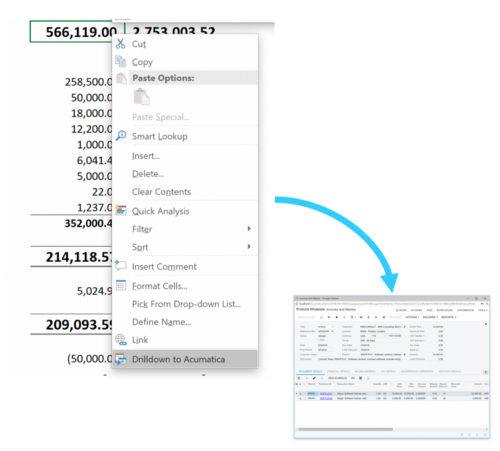
The Velixo Reports 4.0 toolbar (hint: you can see some of the other upcoming features!)
Acumatica and MYOB Advanced ship with a built-in Allocation module that allows you to distribute GL account balances over multiple accounts and sub-accounts based on predefined allocation rules, but the reality is that a lot of users out there are still relying on spreadsheets. The spreadsheet is (still) king, and we fully embrace that fact with the new GL Writeback feature.
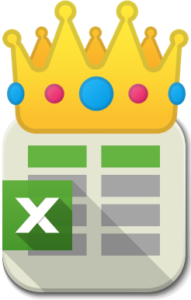
In the kingdom of finance and accounting professionals, Excel is king!
With Velixo Reports 4.0 and GL Writeback, you can:
- Retrieve real-time data from any Acumatica or MYOB Advanced ledger (actual, budget, statistical, etc.)
- Create adjusting entries right from Excel, while leveraging the power and flexibility of Excel formulas
- Validate and import new transactions in one click, right from Excel —Velixo can open the resulting entry in your web browser for review or post it immediately if you prefer
- Refresh your workbook and see updated values
This powerful and delightfully integrated combination of Excel + ERP is great for a large range of use cases:
- Month-end allocations of revenue and expenses
- Accrual transactions
- Release restricted funds
- Fringe calculations
- Inter-entity and multi-currency transactions
- Calculations or GL entries based on data that is not available in your ERP
How to use the new GL Writeback feature
Easy! From any spreadsheet, first, start by creating a blank GL entry worksheet. We take care of that process for you when you click on GL Writeback -> New Journal Transactions Worksheet
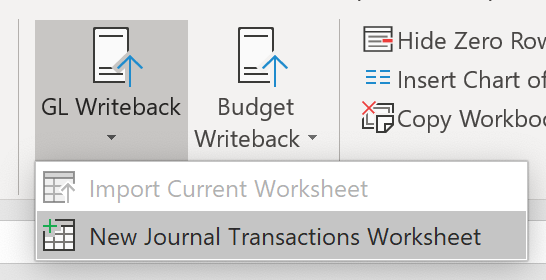
The GL Writeback menu allows you to create a new worksheet with all the fields you need.
What you will then see is a spreadsheet that looks (a lot) like the familiar Journal Transactions screen:
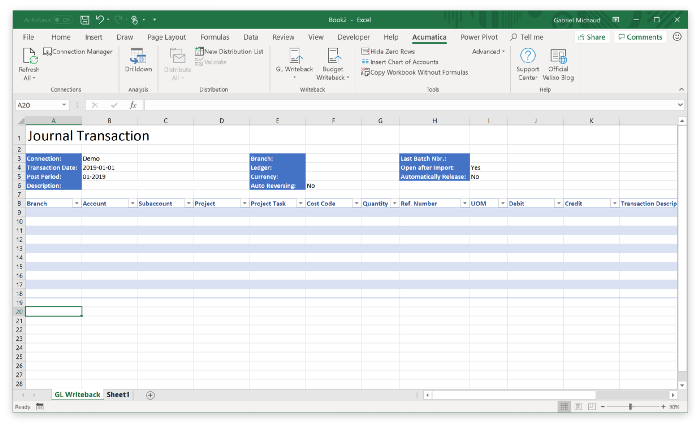
A blank journal transaction worksheet.
As you may have guessed, all you have to do at this point is fill in the blanks and enter the data you want to be included in your journal entry. Cells that you leave blank/empty will be defaulted by the system as they would when entering the transaction manually from your web browser.
.
Our completed GL allocation worksheet — watch the video to see how simple it is to import to Acumatica
In the video above, we are allocating expenses related to a shared call center based on the revenue of each of our branches. The calculations used in this example leverage many of the functions that Velixo adds to Excel such as ACCOUNTTURNOVER(), ACCOUNTTOTALDEBITS() and ACCOUNTTOTALCREDITS(). You can also use standard Excel functions and reference other cells in your workbook.
![]()
The description of our journal entry is dynamic and based on the current month and year — formulas can be used anywhere!
Your journal entry spreadsheets can be used as templated and imported more than once (weekly, monthly, etc.). A single Excel workbook/file can also contain multiple journal entry templates. Finally, you can rest assured that all the validations rules will be applied and that Excel will prevent you from posting an entry that is out or balance or using an invalid GL account.
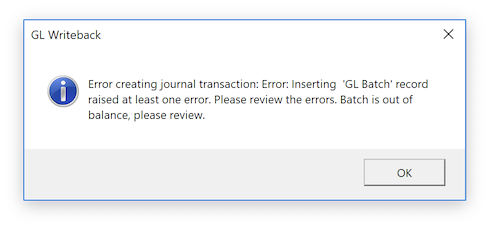
GL Writeback. Oops! Our journal entry is out of balance!
Upgrading
Existing customers will get an upgrade notification when they open Excel. The roll-out will start at the end of January. If you’re not a Velixo Reports Pro user and would like to buy a license, please contact your partner or visit our web site at www.velixo.com for more information.
Sign up for a Velixo Reports webinar — be happy
If Acumatica Excel reporting is important to your organization, then the choice is obvious: Velixo is the only reporting-tool of its kind designed for Acumatica, by Acumatica experts. You can be up and running within a few minutes.
Visit our web site at www.velixo.com to learn more about Velixo Reports or sign up for one of our upcoming webinars and see why so many Acumatica customers trust Velixo for all their financial and project reporting needs.