
Tips to Make Financial Reporting Easy

One of our main values at Velixo is growth. Encouraging individuals, teams, and products to continuously learn and grow is imperative for long term business success. So even if our client is a large scale successful business, there is always room for improvement.
In terms of financial reporting, there are two imperative skills: accounting knowledge and computer skills. Not all accountants are computer scientists and vice versa. So together these two teams need to ensure efficient and correct reporting is completed. Additionally, we encourage our accounting clients to continually enhance their computer skills, so here are our top tips to make reporting easy.
Become an Excel Master
Excel is often referred to as the most versatile and comprehensive solution, adaptable across many industries. It is an accountant’s best friend, and at times can be the worst enemy if they don’t know how to use it. As Velixo is an Excel add-in for financial reporting designed for Acumatica, our team is well aware of the power of the platform. Check out our blog with some great excel tips for financial reporting.
Know your plug-ins
As your organization grows it will require more complex reporting functions, and Excel has very defined limits. Thankfully there are amazing plug-ins such as Velixo which optimize the power of Excel with bonus functions. To find out more about Velixo click here.
Embrace the cloud
If you’re using Dropbox, Google Drive or OneDrive you can also use the tool provided by these vendors to save the file to a folder that is synchronized with the cloud. It’s a great place to store and edit your workbooks. Please note that you don’t have access to the Velixo functions when opening files from a web browser or mobile device, but you can still view the data. You can also use the “Copy Workbook without formulas” if you want a version without any Velixo formulas.
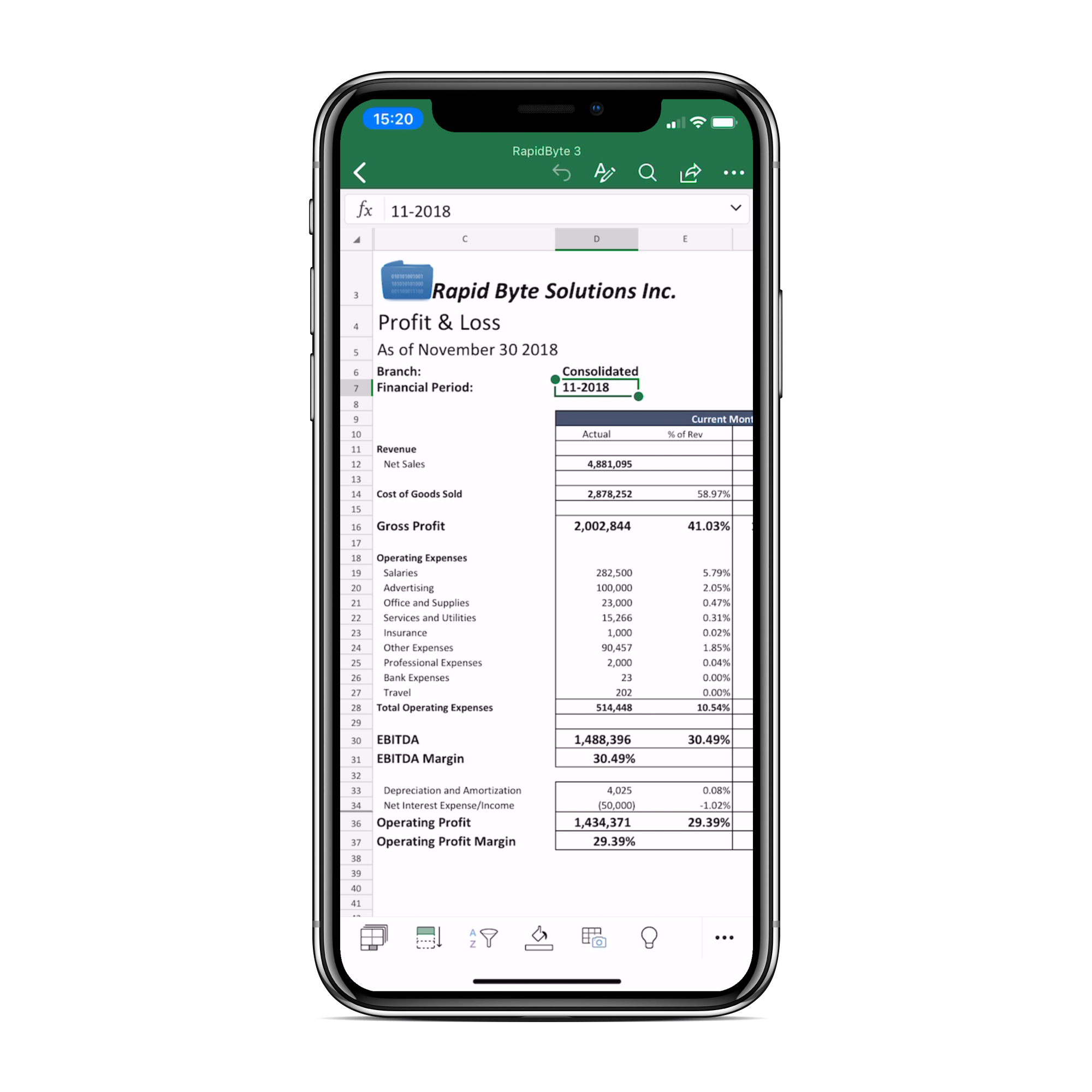
Saving on the cloud assures access to them on any device running Excel (which can include your Windows tablet and smartphone along with your desktop and laptop PC). You can also review and edit your workbooks using Excel Online in almost any major web browser.
Power Query
Power Query is a game-changer and standard feature in Excel since 2016. The user-friendly tool that allows you to extract, transform, load and analyze data from multiple sources (including Acumatica and MYOB Advanced tables). Unlike copying and pasting, this gives you a dynamic link to your data sources and the spreadsheets refresh automatically reflecting the current state of the data. Easier to create than a combination of VBA coding, SQL queries, and Excel formulas. This tool is super helpful to those who are:
- Receiving file extracts and need to manually change the data before use.
- Using Power BI/Pivot
- Doing repetitive tasks
- Those who are sent data in the ‘wrong shape’ and need to change it.
Connect to multiple tenants
If you use Velixo to produce consolidated financial and project reporting covering multiple tenants, you can quickly connect to all tenants using the same username and password by holding the SHIFT key when clicking Connect on the login screen.
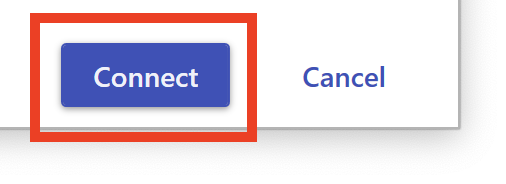
Print like a pro
Don’t fight with the printer… get it right the first time. Excel has very flexible page formatting options giving you precise control of how you want your data to print. Whether it is for final reports, presentations or administrative purposes, hearing that report being printed and finding it just how you imagined is a very satisfying feeling. Set the orientation, define the print area, set a page break, scale to fit… Excel has it all. For more information on Excel printing click here.

Use Smart drill down
Be smart to use the smart drill down tool, one of our favorite features of Velixo Reports Pro. Click on any cell to get a detailed summary of every company, account, subaccount included in a calculation. From this summary, you can easily click to access the transaction details in Acumatica, and get to the specific document that generated this transaction and view any note or file attachment. It also works with formula cells that reference other sheets and cells inside your workbook, making it possible to drill down on complex nested calculations.
Use autofill to your advantage
Building spreadsheets can be a daunting and monotonous task if you don’t know how to autofill. Scrap the repetitive work by using this autofill trick.
Simply fill one cell, select it, and double-click on the bottom right of the selection to autofill. Excel will automatically autofill the entire column, but only down to where the adjacent column has data.
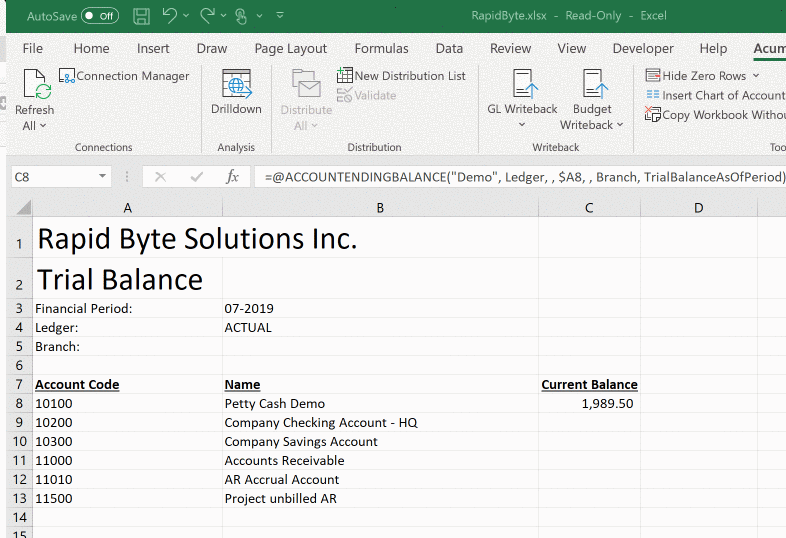
Create templates with your Velixo connections
If you frequently create new files and don’t like having to set up your connections (Name, Tenant, URL, etc) then you will like this feature. Excel allows you to save any file as a template, and then use this template when creating a new file. Your template can also include additional content (for example your logo or a branch list for filtering) that you want to reuse on all your spreadsheets. Instructions:
Here is how it’s done:
- Clear out the information from the workbook which you will not need in your template.
- Hit File > Save As and select Excel Template (.xltx) in the Format drop-down.
- The Where dropdown will automatically change to the My Templates folder. This is where the template will be saved for future use.
Your templates will be listed in the Personal section of the templates when you create a new workbook as seen below.
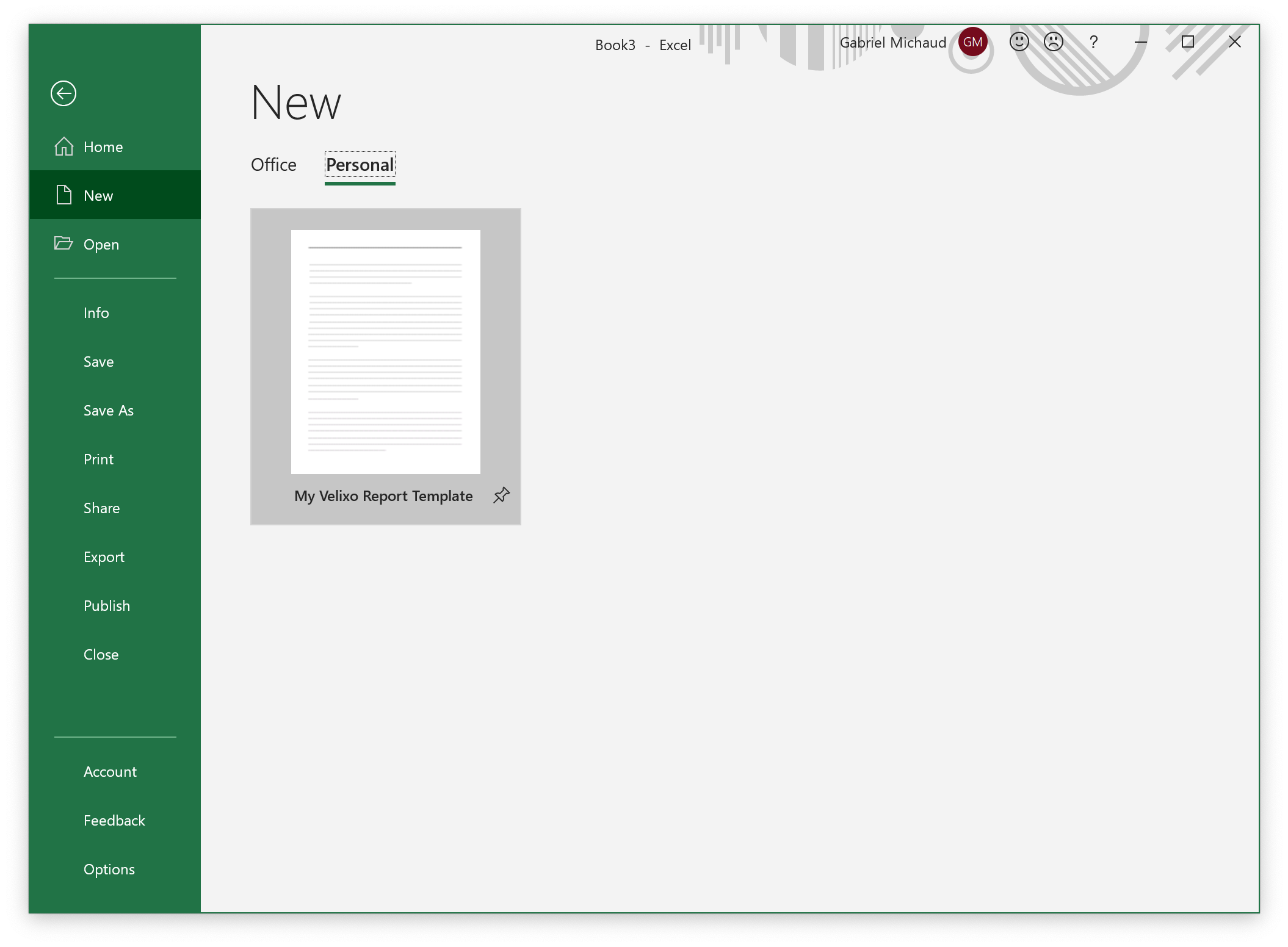
These tips merely scratch the surface of what can make financial reporting easier for you. To find out more about Velixo or to speak with our team about solutions to help you visit our website or email us at [email protected].
Velixo Newsletter
Subscribe to our newsletter to receive news and announcements.